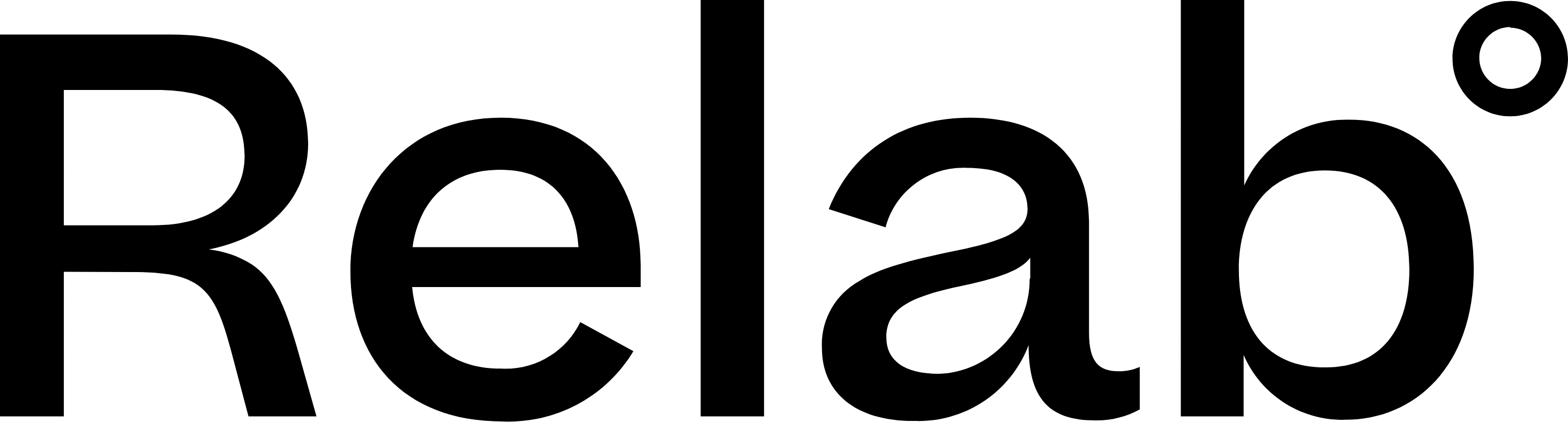CMA for Multiple Subject Properties
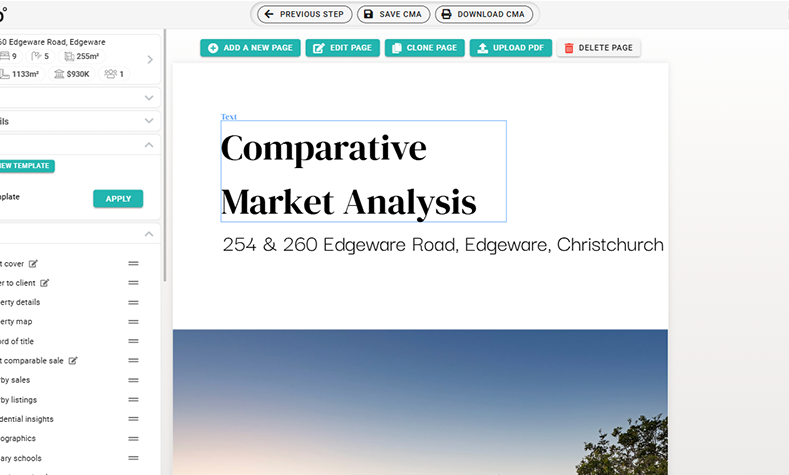
Use this feature when you have two neighbouring properties to sell and want to show how their combined potential can lead to higher sale prices for renovation or redevelopment.
Before starting, note that the total combined land area of the side-by-side titles as this will be crucial when selecting comparable sales that demonstrate the enhanced value for developers or investors seeking to maximise the value of the sites.
Step-by-step on Creating a CMA for Adjoining Properties with Relab
1. Select Initial Property
It doesn't matter which property you choose to begin with - you can edit the subject property details later.
- Open Relab, go straight to CMA, and enter one of your addresses
2. Select Comparable Property
Set filters and search criteria to match the combined total land area, not just the subject property shown.
- Adjust the search radius (e.g., 500m, 1km) to find properties in the same area
- Select comparable sales that match the combined land area of the individual titles
- Filter by properties with similar potential or land size
- Click Next Step to proceed in the CMA Design Studio to edit your appraisal
3. Adjust Subject Property Details
- In CMA Design Studio, locate the subject property section
- Click subject property address on any page to modify the property information
- Update the address field to include both property addresses (e.g., "10 & 12 Smith Street"),
- In the same pop-up, update your total land area and any other property features.
4. Customise Your Presentation
- Choose your preferred template first from the CMA Studio templates
- Save and Download!
FAQs
Can I create a CMA for 2 Properties, Sections or Titles?