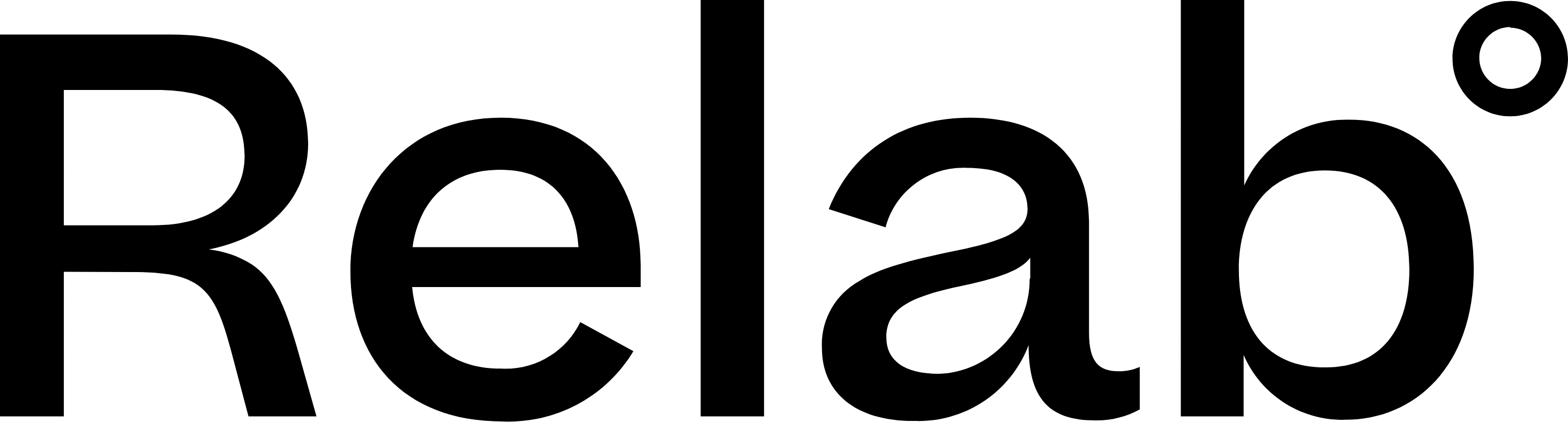Saving Multiple CMA Templates
Relab's Design Studio lets you save multiple Appraisal templates for different scenarios - whether you're working solo, in a team, or targeting specific property types and buyer segments. This helps you easily access and reuse templates as needed.
How to Save Multiple CMA Templates
- Create Your CMA Template: Customise an existing CMA template or a new one
- Save the Template: Click Save as New Template to save your design under a unique name.
- Access Saved Templates: Select a saved template from the template section and click Apply.
Benefits of saving multiple templates:
- Faster Customisation: Instead of starting from scratch every time, you can reuse your templates and make small adjustments as needed.
- Organised Workflow: Save templates for different properties or clients, making it easier to manage your work.
- Consistent Reports: Ensure your CMA reports maintain a consistent style and structure, no matter how many different types of properties you’re working with.
🔥 Hot Tips
- Individual vs Team Access: Save as Only Me for personal use, or chat with your Admin user to share with your team
- Advanced Sharing: Admin users can create branded templates and share them across branches, franchises, teams, or with specific individuals
- Use naming consistency across templates in your organisation to keep organised. Something like: [Level]_[Purpose]_[Version/Date] - eg. Personal_Premium_V2, or Brand_QuickAppraisal_2024
FAQs
How do I create a template for team sales (2-4 agents)?
Open your default CMA template or branded template on the My Details page. Click Edit Page to access the advanced studio editor. Add text boxes for each team member's name, contact details, and professional photos. You can also add team branding or adjust the layout to showcase multiple agents. Save as a new template with a clear name like "Team Template - [Your Team Name]". Or if you already have a PDF version of this, you could simply upload a PDF.
How many different appraisal templates can I save?
There is no limit to the number of CMA templates you can save. Create as many as you need for different team configurations, property types, or marketing strategies.