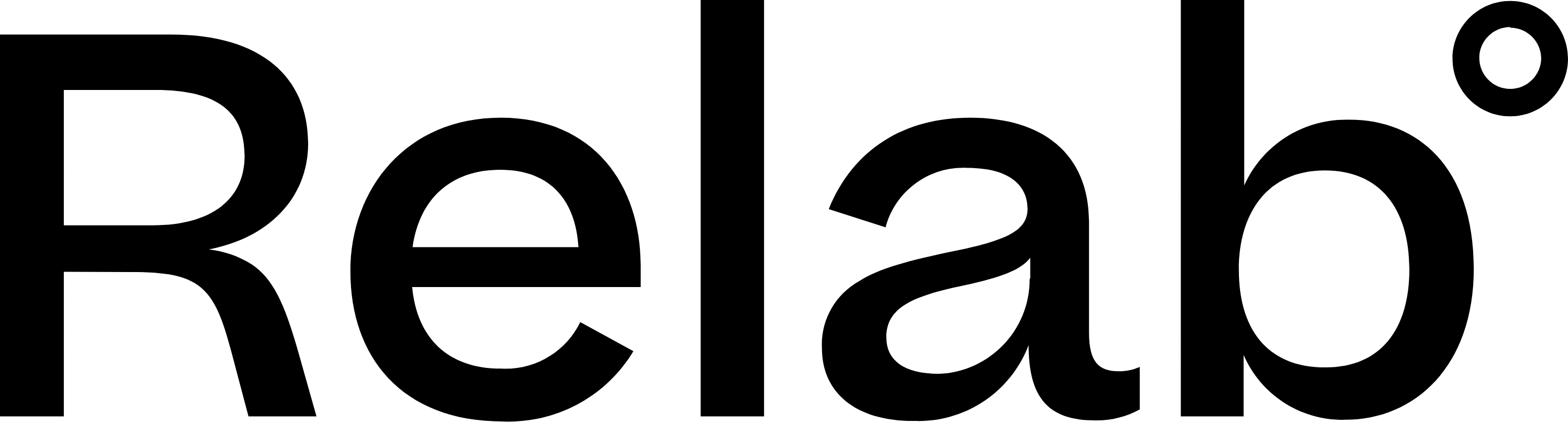Search for withdrawn listings
Discover properties that were taken off the market without selling - withdrawn listings often present opportunities when sellers decide to re-list.
⚠️ To use this Withdrawn Listings Search, you must have access to the Relab Premium Plan.
How to search for Withdrawn Listings
Step 1: Access Relab Premium
- On the home page, click the Waffle icon
- Select the Premium icon from the options
Step 2: Choose your search method
Step 3: Apply your search filters using the categories on the left hand panel
- Go to Listing Details, expand the section and set the Listing Category filter to For Sale. This ensures that you are only viewing properties that were originally listed for sale.
- Set Listing Status filter to Withdrawn
- Set Listed Within filter to Last 90 Days
- Apply additional filters (optional) for narrowing down properties by development potential, tenure, price range or any other relevant criteria
Step 4: Review and verify results
- With the fitlers applied you will see a list of properties on your screen.
- Organise the list by clicking on Listed Date at the top of the table
- Compare the Listed Date column and Sold Date column for each property
- Ensure Sold Date is before Listed Date to confirm it as an expired or withdrawn listing. e.g. a property listed in Mar 2025 with a sold date in 2023 is a withdrawn listing.
Note that selecting 'Withdrawn' may still show some sold properties due to system limitations.
FAQS
How can I find withdrawn listings?
You can use Relab Premium to find withdrawn listings using the steps above.