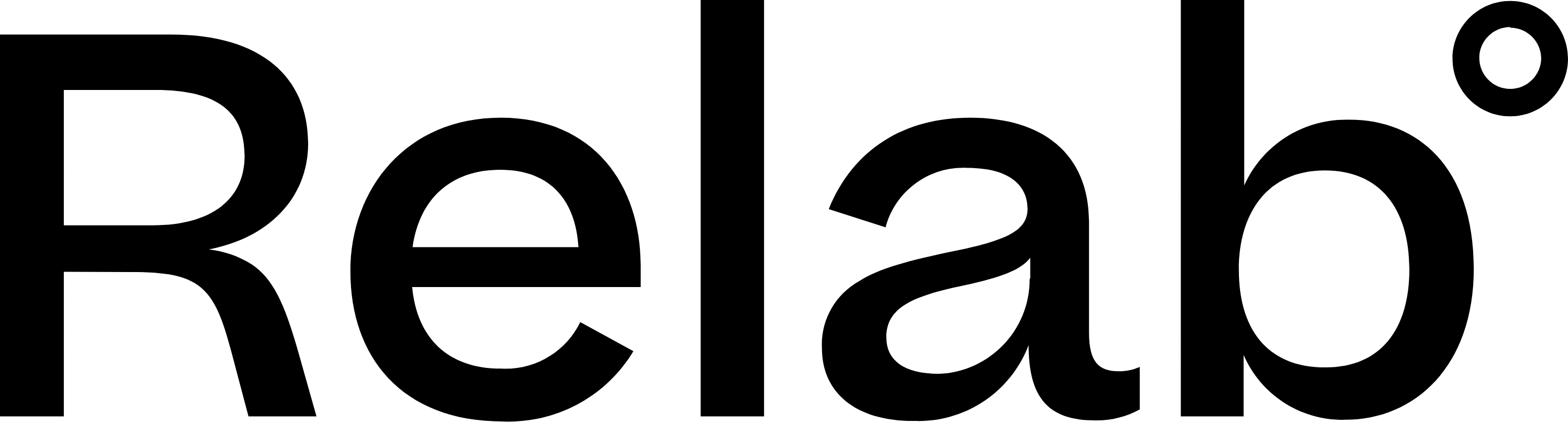CMA Polygon Tool
In this guide, we’ll explore how the CMA Polygon tool works, its benefits, and how it can be applied in real-world scenarios.
How to Use the Polygon Tool
- Start your CMA (also available in Premium search)
- Click the Polygon Tool: the pentagon-shaped icon in the bottom right corner of the map
- Click points on the map to draw your custom shape
- Complete the shape or click finish
- View comparable properties within your custom shape.
How to Delete the Circular Radius
- Draw a new shape: You must first create a polygon or a new radius to delete the original one.
- Click the radius you want to remove.
- Click the trash bin icon to delete the radius.
🔥Hot tips
- The polygon tool is great for focusing on an apartment block or waterfront property.
- Another polygon or radius must be created on the map before you can delete the original radius.
- Combine the Polygon Tool with map overlays like zoning, flooding, & public land.
- For Lifestyle properties, the maximum radius extends from 10km to 50km to help find comparables in rural areas. You must have the Lifestyle Property filter under Property Category selected.