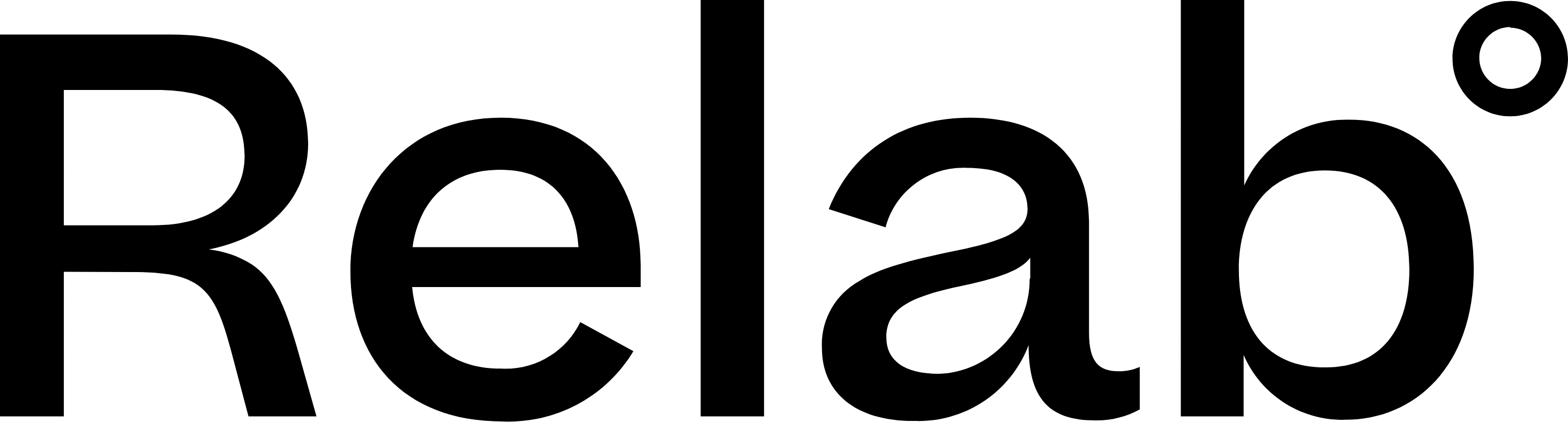Managing Team CMA Templates
Prerequisites & Access Requirements
⚠️ Important: This feature requires:
- Manager Access: You must be approved by your Branch Manager and have manager-level permissions for your entire team
- Subscription Plan: Available only on Relab Teams and Enterprise Plans
If you don't see these options, contact support@relab.co.nz to verify your access level.
Understanding Template Types
Relab offers five template categories:
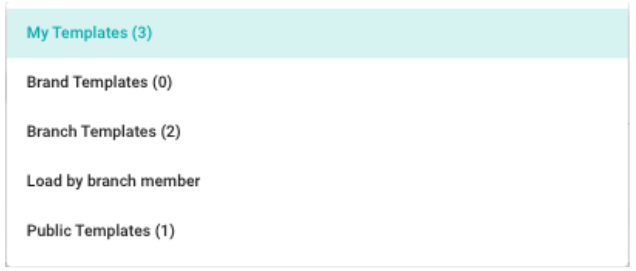
- My Templates - Your personal templates only you can access
- Brand Templates - Organisation-wide templates created by HQ (Note: Often not available - see below)
- Branch Templates - Templates specific to your branch location
- Load by Branch Member - Access and edit individual team member templates (requires manager access)
- Public Templates - Basic Relab templates available to all users
⚠️ Brand templates are frequently not available because:
- Most organisations manage templates at the branch level for greater flexibility & localisation
- Brand templates only exist when a national organisations require strict centralised control from HQ
How to Edit a Team Member's Template
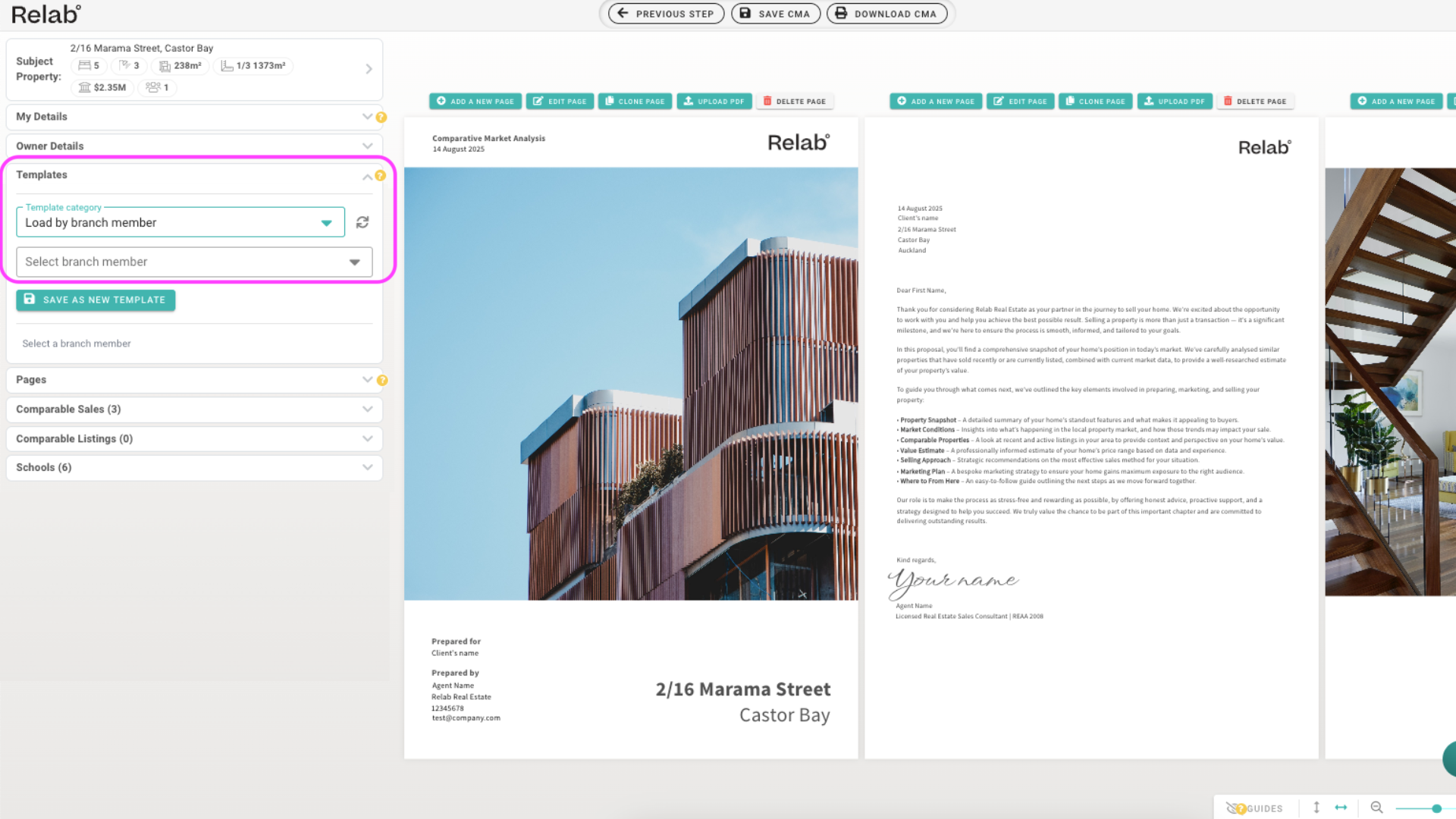
- Open or create a CMA and navigate to the CMA Design Studio, the final page of a CMA, to access the Templates section
- Click Templates in the left navigation bar to open the Templates Category drop down options
- Choose Load by Branch Member from the dropdown to edit an individual team members template
- Select the team member whose template you want to update from the list and their template will open in editing mode
- Make your updates by editing the CMA. You can; add, reorder, or hide pages, add images to their Client Letter Page or modify any other template elements
- Click Save as New Template to create a copy that the team member will see on their next login
🔥 Hot Tip: Editing creates a new copy while preserving the original template. The team member can review the new version and delete the old one if they prefer the updates.
You will need to notify your team member about the update; let them know the new template name, and ask them to delete the old version if it's no longer needed.
How to Edit a Branch CMA Template
These templates let you create standardised CMAs for multiple team members at once.
For Branch Templates (affects your branch only):
- Follow steps 1-2 from the individual template instructions above
- Select Branch Template from the Templates Category dropdown
- Choose an existing branch template to edit or start fresh
- Make your updates to pages, branding, and content
- Click Save as New Template and give it a descriptive name
- All branch members will now see this template in their Branch Templates section
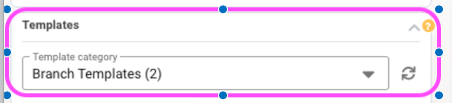
🔥 Hot Tip: Use naming consistency across templates in your organisation to keep organised. Something like: [Level]_[Purpose]_[Version/Date] - eg. Personal_Premium_V2, or Brand_QuickAppraisal_2024
Note: If your organisation uses brand templates (rare), Managers can view but cannot edit them. Contact your HQ team if brand template changes are needed.
FAQs
What if I can't find a team member's template?
- Make sure they have templates saved in Relab.
- Check that you have the right permissions, only selected managers can access team members templates. Please email support@relab.co.nz if you think you should have access but don't.
Can you add two people to a CMA Template?
Yes, so long as the template to do this had been created. If it's not obvious, check with your Branch Manager or contact support@relab.co.nz.
Can I update multiple team member templates at once?
Currently, template updates must be completed individually for each team member. However, if you want to make updates for all branches you can do this at a branch level or brand level.
How long does it take for a saved template to appear on a team members accounts?
As soon as it is saved on the manager's end, it will be immediately available in the team member's list of templates.
Can team members modify templates I've created for them?
Yes, team members can edit templates you've saved for them.
A team member has personalised their template - how can I update just certain pages without losing their customisations?
You have two options to preserve your team members personalised content:
Option 1: Team member updates specific pages
- Create your updated branch template with the new pages
- Export the specific updated pages as PDF
- Email the PDF to team members, highlighting which pages have changed
- Team members can then manually update just those pages in their existing personalised template
- This lets them keep their customised pages while adopting your improvements
Option 2: Manager manually merges changes
- Use Load by Branch Member to access their current personalised template
- Instead of starting fresh, work with their existing template
- Replace only the specific pages that need updating while keeping their personalised sections intact
- Save as a new template with a clear name like "[Name]Template_Updated[Date]"
- Let them know you've preserved their customisations while updating specific sections on their new template